11 Tips to Ensure Great Smartphone Photography ~~>
A phone is designed to make calls, but for many people it's also their primary camera. Here are our tips on how to make phone photos look great.
You probably don't carry your fancy-pants DSLR camera with you all the
time, but your smartphone--along with its built-in camera--is in your
pocket everywhere you go. That's why these days the most popular camera
used to upload photos to Flickr isn't a camera at all, but the iPhone.
The challenge, of course, is getting great-looking photos from a gadget
primarily designed for chatting. If you keep a few tips in mind, you can
take some pretty sharp pictures with either an iPhone or an Android
phone. Here is what you need to know (click all photos to enlarge).
1. Let the sun shine in: Your phone can handle a lot of
situations with aplomb, but it can't shoot every scene you encounter.
The teeny image sensor craves light, and does best outdoors, in
daylight. For the best exposures, follow the same advice that
photographers have kept in mind for decades:
Let sunlight help your photography.Try
to put the sun behind you or over one of your shoulders. Avoid shooting
directly into the sun, or you'll radically underexpose your subject. If
you're shooting indoors, put your back to the window and turn on the
lights.
2. Compose your photos: Capturing a good photo isn't
merely about knowing the right settings. Compose your photos as the pros
do. Divide the frame into thirds--imagine a tic-tac-toe board--and put
your subject on one of those lines, rather than in the middle of the
screen.
Divide your frame into thirds.Be
careful to keep the camera level, too; nothing ruins a photo like a
tilted horizon. Keep an eye on the background to be sure that nothing is
"growing" out of the top of someone's head.
3. Start the camera faster: Some phones make it so hard
to get to the camera that you might think they're, well,
camera-shy--which could mean losing out on many a great photo
opportunity. If you have a smartphone and the operating system allows
it, move the camera app to a more convenient location.
Make sure you can access your camera quickly.On
the iPhone, for example, ensure that the camera app is on the first
screen, or put it in the quick-access area at the bottom of the screen.
Some phones even let you reassign buttons to launch the camera.
4. Keep the phone steady: One reason you tend to get
blurry photos with your phone is that it's light and thin, and awkward
to hold compared with a full-size camera. Grip the phone as still as you
can, with both hands, and keep your elbows tucked in to your sides for
support. Take a deep breath and then let out a slow, steady exhale as
you gently trigger the phone's shutter release.
5. Know when the shutter clicks: If the shutter lags,
you'll need to account for that. Some phones have a surprising delay
after you press the shutter release. And if the shutter release is on a
touchscreen (as it is on the Apple iPhone), the shutter probably trips
after you lift your finger, not when you press down. Either way, hold
the camera steady while the picture is being exposed. And don't jab at
the screen, or the shake will blur your photo.
6. Optimize the settings: If your camera has a white
balance control, you'll often get the best results leaving it on
automatic. But if the colors come out wrong, try setting the balance to
reflect the ambient light, such as fluorescent, daylight, or sunset.
Just be sure to reset it to automatic when you're done, or future photos
will look weird.
Make full use of any settings that your camera offers.If
the camera offers an ISO setting (usually under Settings or Camera on
an Android device, and under the gear icon on Windows Phone), take that
off Auto. When you're outdoors in daylight, set the ISO to its lowest
value to minimize the digital noise in your picture. In low-light
situations, bump the ISO up as high as it will go.
7. Widen the dynamic range: Some phones (such as the
iPhone 4 and Windows Phone 7 handsets, to name a few), provide a High
Dynamic Range mode that captures an impressive amount of detail and a
range of tones and colors in a single exposure.
If your phone has a High Dynamic Range option, learn to use it.The
effect is similar to the way HDR software can combine multiple photos
to create one rich, dynamic photo. If you have an HDR option (it might
also be called Wide Dynamic Range, or some similar variation), try it
instead of the flash when faced with tricky lighting.
8. Turn your camera into a photo lab: Most phones offer
relatively few options for enhancing photos. That's what Photoshop and
other editing apps are for. But some cameras include a veritable
treasure trove of ways to tweak your shots, so check the camera settings
for adjustments such as contrast, saturation, and image effects. You
can use most of these controls as if you were adding spices to a soup:
Experiment and apply the ones you like to taste. The saturation control,
for example, adjusts the intensity of colors in your photos.
Experiment with your camera settings.It's
usually best to stick with low or medium, since high saturation levels
tend to make everyone look like an overcooked turkey. Image effects like
negative, sepia, and black and white can help you take charming photos.
But remember that if you shoot a photo in sepia, for instance, it will
be tinted that way forever--there's no going back to the real colors.
You might be better off ignoring such controls and adding a similar
effect on your PC with a free program like Windows Live Photo Gallery, so you can always revert to the original color if you prefer.
9. Use the flash to reveal daytime details: It's
counterintuitive, but in daylight, a fill flash can be your secret
weapon. It provides a burst to reduce the shadows that bright sunlight
causes. Although the flash won't be powerful enough to fill every
shadow, if you're close enough to your subject, it can provide pleasant,
even lighting on your subject's face. Of course, the tiny flash on most
cameras works only at very close range, so don't expect it to help
unless you're within a few feet of your subject.
10. Don't use digital zoom: Your camera phone can't
magnify the image by moving its lens. Instead, it has a digital zoom,
which merely makes the pixels big and blocky, obliterating fine detail.
Want to fill the frame? Walk closer to your subject. If you really need
to zoom, you can always produce the same effect on your PC with an image
editor later.
11. Stock up on software: One of the best reasons to
carry a smartphone is for the scores of apps you can install to enhance
every aspect of the phone, and photography is no different. Check out
your phone's app store for programs that can improve the way the camera
works, as well for apps that can enhance the photos you take.


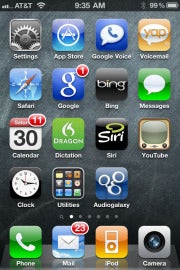
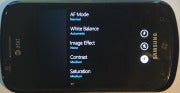


No comments:
Post a Comment